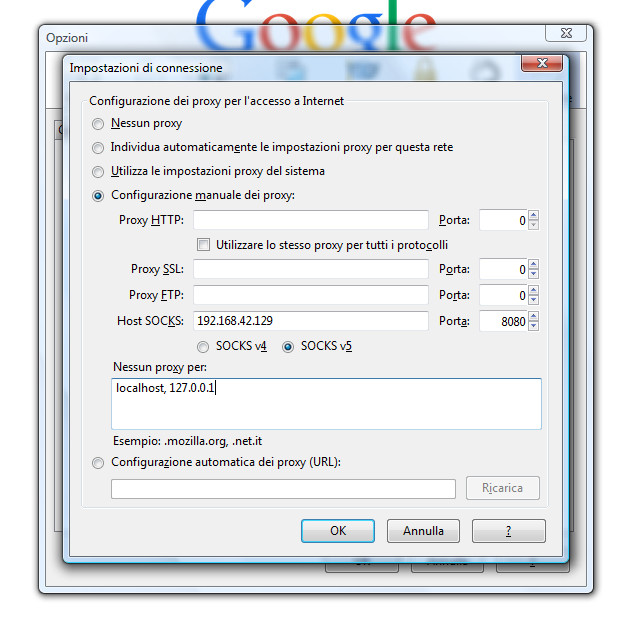Activating tethering/wifi router (on Android) navigating from your computer doesn’t work. The computer connects correctly to your phone wifi, but you’re unable to navigate. Seems your mobile operator detects you’re tethering and locks your traffic.
To hide/unlock tethering traffic you can use a proxy server installed on your android device, so internet requests are made by your android device and not directly from your computer:
+-------------+ +-------------------------+ +----------+
| Computer | --> | Proxy on android device | --> | Internet |
+-------------+ +-------------------------+ +----------+
There is a free proxy for android “Proxy Server” from Ice Cold Apps. Bu last version (v 3.2) doesn’t work, the pc loads the first web page and than returns always a page with 404 error.
So I used another proxy server from Ice Cold Apps the “Socks Server Ultimate”. It’s free as “Proxy Server” and works. Below the configuration steps:
- install Ice Cold Apps “Socks Server Ultimate” on your android device from Play Store
- open the app and configure a new socks server in this way:
- server name: a name (let’s set Default)
- run on port: a port from 1024 to 65536 (let’s set 8080)
- select option “Start directly when app starts clean” to start this proxy when opening the app
- exit and save
- start tethering/wifi router on your device
- start the app “Socks Server Ultimate” (proxy will start automatically)
- inside the app clic on “Info” and take note of the address that starts with 192.168…
- now we can configure the browser (for example firefox) on your pc: open firefox and configure the proxy in this way: Options >> Advanced >> Network >> Settings… (where 192.168.42.129 is the address of the previous step that is the address of the android device) [the image is on the italian version of firefox]:
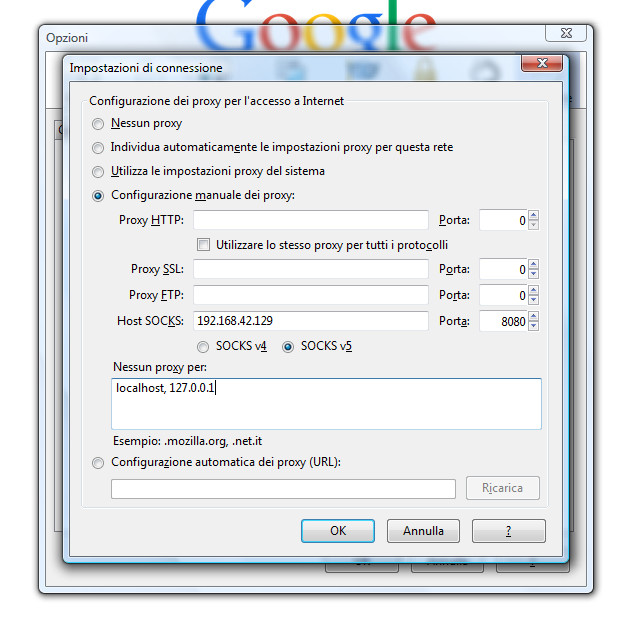
Note that this proxy server is a socks proxy not only an http proxy, so it can be used with all applications that support a socks proxy, not only for the web navigation.
Sometimes the application Socks Server Ultimate doen’t work, you have to restart it: use the Exit button and reopen it.